You have all no doubt seen the links I post to the App Shopper site. I just thought I would give you a brief run down on the site and its facilities.
It is a free add supported service which uses links the the US iTunes app store to catalogue data regarding all of the applications in the store. The applications are only those from the US store and the prices are all in US dollars. A number of apps that are only available in the US store will not be accessable to us. There are occasions when the app that is in the US store differs, sometimes considerably from the app avaliable in the Australian app store.
A user can track their apps using the store by registering on the site and tagging the apps that they own by selecting the "Owm It" check box for apps that the user owns. The user can also tag apps an on their "Wish List" by selecting the wish list check box.
Apps can be searched by category and name. The search facility is not brilliant and if the app has a common name then it can take a bit of work to search through all of the pages of hits. However, if the user knows the app store number (it will be near the end of the link to the app in the iTunes app store) then you can search App Shopper for this number.
My favourite App Shopper feature by far though is the RSS reader links. If you use an RSS reader then you can use this to track various categories on App Shopper. For instance you can track changes to peice and versionon your wish list and prices and versions on your owned apps. There are a number of other RSS feeds available as well.
App Shopper is the best facility that the iTunes app store does not have.
Thursday, December 24, 2009
Wednesday, October 28, 2009
Sudoku Grab - Review
 I blame Brian. There I was, happily spending smoko chatting and sipping my coffee and he was jotting numbers down into these boxes in the morning paper. I became quite curious as to what he was doing. Sudoku he said. What is that I said? You know how it goes. In short I was addicted.
I blame Brian. There I was, happily spending smoko chatting and sipping my coffee and he was jotting numbers down into these boxes in the morning paper. I became quite curious as to what he was doing. Sudoku he said. What is that I said? You know how it goes. In short I was addicted.I tried a number of sudoku games on the iPhone and some where better than others. It is not an easy game to get right on such a device and a lot depends on how the number input is implemented. It also depends on the puzzle sourcing. Many have inbuilt pre-defined puzzles while others auto generate puzzles. The difficulty varies as well. Very easy on one version may be medium on another.
Sudoku Grab has excellent numeric input, is easy to see to those with dimming eyes and has all of the hint and auto solving options that one would want. All of this is well implemented but what makes Sudoku Grab different from other sudoku games is the sourcing of the puzzles. With Sudoku Grb you take a picture of the puzzle, and the game uses optical character recognition to generate a sudoku from the picture. So you can buy puzzle books from book shops or newsagents or do as I do and source them from your local paper.
My cafe has three papers every morning which contain four unique puzzles so I get four puzzles of varying difficulty every day.
To input a puzzle you start up the app and select Grab a Puzzle which will take a picture or allow you to select from your Camera Roll. Once you have you image select Use and it then marks out the puzzle area. You have an opportunity to alter the selected area but it usually selects the area correctly. Once complete select done and it does its OCR business and places numbers where it thinks they should be. You may then correct these numbers. If the puzzle is unsolvable the numbers are all red and you can select individual numbers and change them using the digits at the bottom of the screen. Once the puzzle is correct the done button appears and you can then solve the puzzle, sent it to a friend via email or any of a number of other options. Once you friend recieves the puzzle in their email (on their iPhone of course) they select the embedded link and the puzzle opens up in Sodoku Grab and automatically saves to their puzzles and attaches the tags it was sent with. They can then go on to solve the puzzle there and then or save it for later. There is a small bug in the tag name in that spaces appear as 20% but this is only cosmetic.
The actual mechanism used to enter hints or numbers is quite good. Select a cell and either select the hint or enter button at the bottom (hints can be various colours) and select the number. Hints appear as small numbers spaced around the small squares, 1 at the top right through to 9 in the bottom left. Once you enter your guess the number will appear red and vibrate the phone if the number is incorrect. If the number is correct then it will be blue. Hints can be turned off of course.
Overall the program is easy to use and the mechanism for entering puzzles via the camera is easy to use. The accuracy on the iPhone 3GS is better than on the 3G due to the better camera and the better the light the better the accuracy as well although I have taken puzzles under poor incandescent light on the 3GS and had few problems although it is more finicky under these conditions.
Once the recipient of the emailed puzzle receives the puzzle on their iPhone they can click the link in the email and the puzzle opens up in Sodoku Grab and automatically saves to their puzzles and attaches the tags it was sent with. Of course the recipient must have Sudoku Grab installed. They can then go on to solve the puzzle there and then or save it for later. Puzzles sent from the old version of Sudoku Grab do not have the tags attached. There is a small bug in the tag name in that spaces appear as %20 but this is only cosmetic.
If I am stuck for a Sudoku fix and I have run our of captured puzzles then I open another free Sudoku app with a puzzle generator, start a puzzle, do a screen capture and load it in Sudoku Grab. I know, I am a sad individual. What can I say!
This is definitely a five star app. The nice feature of capturing puzzles, ease of input, nice hint system and easy numeric input this has to be one of the best Sudoku puzzle games in the app store. He also has a free lite version, Sudoku Grab Lite that you can try with limited features. He also has what looks to be a nice retro shoot-em-up called Aliens Invade which fans of the genre may want to check out as well. If his UI skills with Sudoku Grab are any indication it may well be woth a look.
My Rating, five stars.
Saturday, July 18, 2009
Mail, Callendar, Contacts - A Solution
One of the more powerful things modern mobile devices provide is tight integration between regular communication activities. The technical solutions are there but the actual implementation has often been rather ameturish in the past. The old fashioned method of plugging the phone into your computer to update callendar and contacts and using MMS as a type of expensive pseudo email is no longer appropriate and there are some rather nice solutions. The one I describe I happen to think is the best free option and when set up works rather well. There are other options but the better solutions all cost the user and will maybe more feature rich but who wants to pay for features the user never uses?
First get yourself a Gmail account. Go to Gmail and sign up if you do not already have one. Apart from the nice iPhone integration this provides there are three other benefits.
It frees you from your ISP's email - which I have found nothing but painfull. I have had four ISPs over my online life and every time I changed I got new email addresses and it has been a nightmare ever time. At one stage I was tracking three primary email addresses with three ISPs each of which were used for different things. I got a Gmail invitation as soon as they went to beta and have never looked back.
Second there are many sites that use your email as authentication and you cannot change this email. MSN for instance (Microsoft Passport) uses your email as the login. Having a permenant single email address makes this much easier.
Finally it gives you integrated access to a plethora of other Google services - all of which are available vie the one login.
What has this to do with the iPhoen I hear you say? Everything really. One of the really nice features of the iPhone is the way it supports related services such as mail contacts and callendar. The support of Google means that you can get seemless access to these services easily on the iPhone. The solution below is just one - but I think it is the best solution but it does rely on a third party free service to give the user some added features. This service is calle Nuevasync.
Nuevasync is free and provides push support for Google contacts and callendar. It also gives you access to multiple callendars so you can see your friends and familiy's callendars from your iPhone.
This is how to set it all up. Omit the steps that you have already completed.
First get yourself a Gmail account. Go to Gmail and sign up if you do not already have one. Apart from the nice iPhone integration this provides there are three other benefits.
It frees you from your ISP's email - which I have found nothing but painfull. I have had four ISPs over my online life and every time I changed I got new email addresses and it has been a nightmare ever time. At one stage I was tracking three primary email addresses with three ISPs each of which were used for different things. I got a Gmail invitation as soon as they went to beta and have never looked back.
Second there are many sites that use your email as authentication and you cannot change this email. MSN for instance (Microsoft Passport) uses your email as the login. Having a permenant single email address makes this much easier.
Finally it gives you integrated access to a plethora of other Google services - all of which are available vie the one login.
- Callendar - share callendar with your friends and family and see peoples availability. Add events and invite others to attend with Gmail - also converts to Exchange and outlook for those tied to those corporate solutions. The event integrates to Google maps and shows the location if a valid address is entered into the location field. See who is coming from the invited guest list.
- Contacts. Integrated with mail and callendar, as well as other services.
- Documents - online real time collaboration with Document, SS and more. Compatible with all popular document types including all MS documents in the new XML "x" type office formats.
- Photos.
- RSS reader. One of the best in my opinion. Great integration with the iPhone (with one minor exception which I will not go into here).
- Websites. You can customise your web site.
- Domain integration - you can use your own domain to provide most of the Google services. For instance mail.jmbh.org uses Gmail. This part is not as well worked out as the native Google stuff.
What has this to do with the iPhoen I hear you say? Everything really. One of the really nice features of the iPhone is the way it supports related services such as mail contacts and callendar. The support of Google means that you can get seemless access to these services easily on the iPhone. The solution below is just one - but I think it is the best solution but it does rely on a third party free service to give the user some added features. This service is calle Nuevasync.
Nuevasync is free and provides push support for Google contacts and callendar. It also gives you access to multiple callendars so you can see your friends and familiy's callendars from your iPhone.
This is how to set it all up. Omit the steps that you have already completed.
- Sign up with Gmail to get youself a google account. This will be the way you access all of the google services and this will now be your primary email account from now on.
- From the list along the top go to all of the google services that you wish to activate and wizards will set them up for you. As a minimum activate callendar.
- You can import your contacts if you wish to migrate them from another system. The import options in Gmail are quite flexible but it may take some massaging. I have to say Gmail contacts is nto the most elegant system devised by man but it is functional and all of the information is there.
- Once Gmail is set up you can then go to Nuevasync and get yourself an account there and set that up. It has setup guides for the iPhone.
- While you are doing that set up a Gmail account for your new email on the iPhone. Again that is pretty straight forward and a wizard takes you through the necessary steps. Start by opening Settings and selecting Mail, Contacts, Callendar and then Add Account...
Wednesday, July 1, 2009
Converting Audio for the iPhone
If, like me, you have audio from many different sources then you may find that many of them do not show up in iTunes and that can be somewhat annoying. Some are from way back when mp3.com had free samples in various formats. Some are from my many audio CDs that I have ripped in different formats at different times. Some are more recently bought over the internet from the artists and then downloaded from secure sites.
iTunes will convert non-DRM (Digital Rights Management, read copy protected) wma files to the apple AAC format. It will also read mp3 and the Apple Lossless format, m4a. But there are many other formats such as ogg and FLAC which Apple does not recognise.
Many people already have their own favourite converter but after doing much research I found the EAC (Exact Audio Copy) to be one of the best, and very easy to use.
It is what we traditionaly called shareware. Typically shareware is free and after a period of time some of the higher end features would time out and a fee would be required to activate the disabled features. It is an excellent model of try before you buy. In the case of EAC some of the features disabled are then ability to edit id tags (id tags is the audio file information such as artist, song, album etc) but there are other ways of doing this. iTunes allows the user to edit the id tags using Right Click->Get Info. However the two important uses for this software are totally free.
First it allows the user to rip CDs. I know that iTunes also does this but EAC uses techniques which claim to result in a more faithful transfer of data. Second it can rip to many more formats than iTunes, gives you much more control over the id tags of the resultant files, the file names and location.
However the really nice feature is the ability to convert file formats from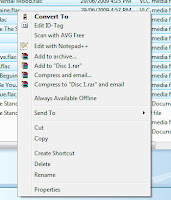 Windows Explorer.
Windows Explorer.
All you need to do is right click on the file or files and select Convert To from the menu. When the EAC program installs it creates an integration in explorer to make it simplicity itself to convert file formats. You may need to install additional codecs to support the additional formats. If you select a format that is not installed it takes you to the EAC web site where you can download and install the pack that supplies the required codec.
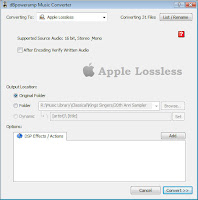 Once you select your files and codec you then have a choice of where to save your files. You can specify the current directory or any directory of your choice. My dilemma is that I use FLAC lossless for the media player in my home theatre because it will not play Apple lossless. On the other hand iTunes does not play FLAC so I need Apple lossless as well. The only limitation is that it will not create mp3 files without paying for registration because of the license.
Once you select your files and codec you then have a choice of where to save your files. You can specify the current directory or any directory of your choice. My dilemma is that I use FLAC lossless for the media player in my home theatre because it will not play Apple lossless. On the other hand iTunes does not play FLAC so I need Apple lossless as well. The only limitation is that it will not create mp3 files without paying for registration because of the license.
Once the conversion begins a window opens with a progress bar.
After it is all done the newly converted files can be imported into iTunes and then copied to your iPhone or converted to ringtones.
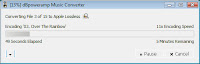
iTunes will convert non-DRM (Digital Rights Management, read copy protected) wma files to the apple AAC format. It will also read mp3 and the Apple Lossless format, m4a. But there are many other formats such as ogg and FLAC which Apple does not recognise.
Many people already have their own favourite converter but after doing much research I found the EAC (Exact Audio Copy) to be one of the best, and very easy to use.
It is what we traditionaly called shareware. Typically shareware is free and after a period of time some of the higher end features would time out and a fee would be required to activate the disabled features. It is an excellent model of try before you buy. In the case of EAC some of the features disabled are then ability to edit id tags (id tags is the audio file information such as artist, song, album etc) but there are other ways of doing this. iTunes allows the user to edit the id tags using Right Click->Get Info. However the two important uses for this software are totally free.
First it allows the user to rip CDs. I know that iTunes also does this but EAC uses techniques which claim to result in a more faithful transfer of data. Second it can rip to many more formats than iTunes, gives you much more control over the id tags of the resultant files, the file names and location.
However the really nice feature is the ability to convert file formats from
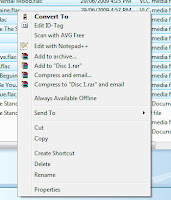 Windows Explorer.
Windows Explorer.All you need to do is right click on the file or files and select Convert To from the menu. When the EAC program installs it creates an integration in explorer to make it simplicity itself to convert file formats. You may need to install additional codecs to support the additional formats. If you select a format that is not installed it takes you to the EAC web site where you can download and install the pack that supplies the required codec.
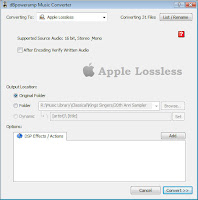 Once you select your files and codec you then have a choice of where to save your files. You can specify the current directory or any directory of your choice. My dilemma is that I use FLAC lossless for the media player in my home theatre because it will not play Apple lossless. On the other hand iTunes does not play FLAC so I need Apple lossless as well. The only limitation is that it will not create mp3 files without paying for registration because of the license.
Once you select your files and codec you then have a choice of where to save your files. You can specify the current directory or any directory of your choice. My dilemma is that I use FLAC lossless for the media player in my home theatre because it will not play Apple lossless. On the other hand iTunes does not play FLAC so I need Apple lossless as well. The only limitation is that it will not create mp3 files without paying for registration because of the license.Once the conversion begins a window opens with a progress bar.
After it is all done the newly converted files can be imported into iTunes and then copied to your iPhone or converted to ringtones.
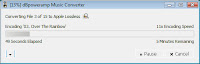
Tuesday, June 30, 2009
Custom iPhone Ringtones

A number of people have asked me how to create custom ring tones from .mp3 files etc. It is not difficult but a little obscure. The link below shows you how. It assumes that the audio (typically song) is already in the iTunes music library. If it is not drag the offending file into the "Music" tab to the left of the main window, it should be the top tab. If the audio file is not one iTunes recognises such as flac or ogg then you need to convert it first, but that is another story.
This URL describes the steps to acheive this. There are 17 steps but it is not as daunting as it first looks.
Wednesday, June 24, 2009
Turn by Turn on the iPhone
Revised 9th October 2009
The upgrade to 3.0 for the iPhone promised many things including turn by turn navigation. Of course there was absolutely no reason why turn by turn could not be done earlier and we may never know why Apple in their inimitable fashion disallowed turn by turn before now.
A while ago the iPhone Alley site ran an excellent article on the currently available turn by turn applications. The much anticipated TomTom app has now been released so the article is now a little dated.
For Australia so far there are three Mobile Maps, Navigon , and TomTom. This is not a comparitive review since I have not used the last two to provide a fair comparison, simply an overview of my impressions of Sygic Mobile Navigator.
The Mobile Maps app is produced by Sygic a company from The Slovac Republic that has been around for seven years. They originally produced navigation software for freight companies and branched into mobile devices in 2007 with the iPhone app being the latest in a series of releases.
The first thing to strike the user is the cost. At around AU$80 price is rather high for an iPhone app but it is much cheaper than the equivalent navigation device, so I suppose in those terms it is quite good value for money. At the time of editing this review Sygic were offing it for AU$60 for a limited time. Even so, at its full price it is cheaper that either Navigon or TomTom both of which are AU$100 and only has Australian maps whereas Sygic includes New Zealand as well. I contacted Sygic software and they said that the next map update is in 2010 and there would be a charge but the update cost is unknown. They said though that there should be a discount for existing users. All application updates though are free as with most other iPhone apps. With the new payment system in the iPhone OS 3.0 it will be easy for navigation software such as this to add these charges.
I tried to install it over WiFi but sadly, it was too slow, or I was too impatient. I cancelled the installation, re synced, and then triggered the download in iTunes by going to the Applications screen and selecting Check For Updates. The installation (no surprise here) was pretty painless otherwise. One of the joys of the iPhone system is the ease at which apps install. (PPC, eat your heart out.) I have since installed the updated app via wifi and it took about an hour and I had to keep the device powered and had to turn the screen saver off.
At first glance it was a huge disappointment, but I must hasten to add this dissapointment was short lived. One of the things you get used to with iPhone apps is the user friendly interfaces. Many developers go to great pains to make smooth and slick interfaces for their apps. The iPhone allows some vary nice user-friendly interfaces and to find an app, especially with such a high price, with such a kludgy interface seem almost pre-historic. Initially everything in Mobile Maps seems so esoteric and difficult to use. The application navigation (no pun intended) is complex and not particularly well thought out. The sleek touch screen facilities such as sideways swiping, pinch, on screen icons as all missing in preference for an almost Nokia like antiquated interface. Similarly the functions are not at all well laid out. It is as if they have taken the generic mobile device interface and plonked it onto the iPhone. Also the use of a custom keyboard rather than the standard iPhone keyboard makes typing more difficult. It provides more on screen keys whilst sacrificing ease of use. OK. That is it for my rant - on to the good stuff.
Once you get past the menus and get a little used to the way the interface works you get into the nuts and bolts and I have to say that my id pepped up when I started to use the app in anger. After reading some rather negative reviews my expectations were not high. The operation is excellent and the information on the maps is conveyed in a seamless and intelligent way, if somewhat cluttered. The interface does all make sense and taken in isolation, as a navigation app, works extremely well and is quite feature rich.
To enter in your route you have the choice of selecting a location using your contacts, a wizard interface, a map location, favourite, past location, point of interest, postcode , home location GPS position or City Centre. The map selection is quite interesting in that it opens a map and you can manually locate a point on the map. Handy when you are travelling to a country location for instance where an address is to the easiest selection. The address wizard works top down to select your location. It is a little disconcerting at first but once you get the idea it actually makes sense and is quite fast at entering an address. By top down I mean that it starts by having to select the country, then the city, then the street then the number. At each stage it does a look-up on the characters entered so that as the characters are typed it narrows the display list. Once your selection appears in the list just tap on the correct entry to select it. The contact list is new in this version and is a welcom addition but it is unforgiving to addresses that are not stored correctly. Street abbreviations cause it to fail as do incorrect field placements and incorrect suburbs. Most people have to go through their address book and expand abbreviations and make sure the address field formats are precicesly correct. If like me you have hundreds of addresses and they have been imported from other systems then you have a lot of work to do to make this feature useful.
All of the maps are pre-loaded so there is no waiting to download map data either initially or whilst you are on the road. Route calculation takes less than a second on my iPhone 3GS. The navigation map displays a 3D image of the route, turns, points of interest (POI) and major street names. Included in the points of interest are petrol stations, restaurants, and permenant speed cameras just to name a few. In the configuration you can turn on and off any of the types of points of interest. This is handy since with all points of interest on the screen can get quite cluttered. You would not want to be studying the screen in detail whilst driving. The current speed limit is displayed in a largish red circle on the top right. I have to say that it was not completely accurate in that the changes in speed limit did not always correspond with the signpost but it was pretty good at telling me that it was 50 kph when I turned into side streets. One of the nicest features of the navigation screen was the readability of the speed limit graphic. It was very easy to see and was clearly designed to be discerned at a glance. You can also turn on audible alerts for any type pf POI. This is handy for red light/speed cameras for instance. However, do not rely on it since the data can be out of date and if you are driving through unfamiliar teritory then it may not have all of the latest POI available.
Beneath the map the route information is displayed in a section at the bottom of the screen. This includes such things as speed, average speed, duration, Satellite signal strength, distance and current street and number. There are also zoom buttons, but the default mode will zoom the screen dynamically according to the speed. It automatically zooms out at corners as you slow down and zoom in on long straight sections. Another nice feature is a day and night mode. In day mode it shows a bright background with dark roads and night mode a dark background with light roads. The mode is selected automatically and is determined by your location and time of day. This can be turned off but is handy for reducing the glare from the device at night and making it easier to see during the day.
Once on the go you are literally told where to go. The voice is selectable and I chose UK English, US English had too much of an American drawl to me. There is no Australian English but the UK English voice is quite pleasant and almost neutral. The GPS is a little laggy, especially when there is no clear view of the sky. Ideally it should be placed on the dash both to allow the driver to occasionally glance at it without moving their eyes too far from the road and to proved good satellite coverage. The maps come from Whereis which is owned by Telstra so the map information is of a high standard. Also in the latest update are additional voices which text to speech (TTS) which announces the street names for you. To enable this be sure to select a voice with (TTS) next to it. These voices are a little more synthetic but are quite acceptable.
The overall impression of the navigation map is that it is not as pretty as some other software but it is functional and is very well thought out with some quite intelligent features.
There are some other features such as a simple map browser with selectable points of interest. Touching a point of interest will display its name, location and contact info. Very handy when trying to find a particular brand of petrol for instance but to be honest there are better apps for this and it is doubtful if this would get much use. It is primarily a navigation device and that is what it does best.
In conclusion it is quite a kludgy piece of software to use compared to your average iPhone app but once you get used to the interface and get over the fact that it is not pretty it is quite serviceable and does an excellent job of navigation. It is rather pricey compared to your average app but it is much cheaper than a dedicated navigation device and for what it is does just as good a job. Speaking of price my PPC software was $125 yearly subscription and had nowhere near the features of this app.
Wish List
- Better interface. Use the iPhone interface APIs rather than the standard pre written interface features to make it more like a regular iPhone app. This would increase the useability of the app considerably. One of the strengths of the iPhone platform is its useability but this app breaks it.
- In app sound level. The level of the voice is higher than music making it quite jarring when the verbal instructions play.
My Rating 4 Stars.
Wednesday, May 27, 2009
Great Free Bible Reader - Plus price drop on NIV
The One Tree Bible Reader is one of the better Bible readers in the app store. It is free and comes with a couple of free public domain Bibles. It is extremely fast at verse look ups assisted by the fact that the bibles aer stored on the device. It also has a rather nice search facility. The interface is clean and straightforward with a short learning period.
Of course - as with most bibles you have to pay for version that are still under copyright. This is understandable since it costs a lot of money to pay for first class translators to provide an accurate and up-to-date translation. One of the more expensive translations has been the NIV, so much so that some of the most popular computer based bible programs have omitted it from time to time.
The good news is that the price of the NIV has just dropped and is now AU$15, still quite expensive but less than half of the original release price which is has maintained until May the 8th. The last price drop today has made it much better value for money.
My Rating: 5 stars
Has Apple Created a Mill Stone?
Apps such as this does make one despair. What is the point of an app that merely converts between temperatures? I have an excellent universal conversion app. It is easy to use, comprehensive, customisable - in fact it is the perfect conversion app, and it is free. The developer of the iTempConverter says that as he add more "presets" he will make it a paid app. So! who cares when there are much better free apps.
Of course the issue is that with so much rubbish how do you find these gems. I subscribe to a number of blogs and glean them for the best of that which interests me but what of your average punter. With so many useless crudapps, so many duplicates such as individual apps for sports teams or single relative speed-dials, and single use apps such as this temp converter the App Store is maybe 95% useless, maybe even higher.
I can see where Apple has gone wrong. They wanted to tie down the application development for the device to reduce instability and to control its use for a number of reasons. The problem is that it is so easy for your average hack programmer to develop some single function app that every man and his dog can get some piece of rubbish into the App Store. Great model but so open to abuse.
I am hoping that these people get so discouraged when no one is interested in yet another narrow single use, useless app that they give up and go back to kiddie scripting viruses. From the evidence I doubt that this will happen.
Of course the issue is that with so much rubbish how do you find these gems. I subscribe to a number of blogs and glean them for the best of that which interests me but what of your average punter. With so many useless crudapps, so many duplicates such as individual apps for sports teams or single relative speed-dials, and single use apps such as this temp converter the App Store is maybe 95% useless, maybe even higher.
I can see where Apple has gone wrong. They wanted to tie down the application development for the device to reduce instability and to control its use for a number of reasons. The problem is that it is so easy for your average hack programmer to develop some single function app that every man and his dog can get some piece of rubbish into the App Store. Great model but so open to abuse.
I am hoping that these people get so discouraged when no one is interested in yet another narrow single use, useless app that they give up and go back to kiddie scripting viruses. From the evidence I doubt that this will happen.
Friday, May 15, 2009
Ivory - A Nice Little Jahjongg
One of my favourite games is Mahjongg solitare and I have been on the lookout for a lice little version for the iPhone. This appears to answer the call. This app just appeared in the App Store and it looks quite nice. There are both the free and paid versions. The free version appears to be full featued but the paid version provides more layouts and sets and the satisfaction of supporting a good developer.
I have not yet had a change to play more than a few moves so I am not going to rate it yet but it does look like a winner at first glance. Apart from the obvious point and select and landscape only it has a rather nice zoom and pan which shows the tiles more clearly. If this turns out to be as good as it appears then I will certainly be shelling out the readies for the full version.
Rating: Not yet rated
Pros: Good tile graphics, zoom and pan
Cons: I will let you know if I find any
Price: Free/AU$2.49
Sunday, May 10, 2009
Oceanus - free
There have been a plethora of new web browsers since Apple allowed users to submit their own Web Browser apps a few months ago.
Oceanus quite good but I have not yet had a chance to try it out. The developer has listed it as free as an introductry offer.
If you do try it out let me know what you think.
Update: It looks great and has some nice features such as full screen but after trying a few sites I have found it rather buggy. I will wait for an upgrade or two to allow them time to fix the bugs before delivering my final verdict. But at the moment it is not worth installing.
Update 2: Vikas Singla has announced a bug fix release has been submitted to Apple. This mentions all of the issues I had with this. If this indeed fixes all of the bugs I found then this could be a little beauty. Watch this space.
Subscribe to:
Posts (Atom)
