iTunes will convert non-DRM (Digital Rights Management, read copy protected) wma files to the apple AAC format. It will also read mp3 and the Apple Lossless format, m4a. But there are many other formats such as ogg and FLAC which Apple does not recognise.
Many people already have their own favourite converter but after doing much research I found the EAC (Exact Audio Copy) to be one of the best, and very easy to use.
It is what we traditionaly called shareware. Typically shareware is free and after a period of time some of the higher end features would time out and a fee would be required to activate the disabled features. It is an excellent model of try before you buy. In the case of EAC some of the features disabled are then ability to edit id tags (id tags is the audio file information such as artist, song, album etc) but there are other ways of doing this. iTunes allows the user to edit the id tags using Right Click->Get Info. However the two important uses for this software are totally free.
First it allows the user to rip CDs. I know that iTunes also does this but EAC uses techniques which claim to result in a more faithful transfer of data. Second it can rip to many more formats than iTunes, gives you much more control over the id tags of the resultant files, the file names and location.
However the really nice feature is the ability to convert file formats from
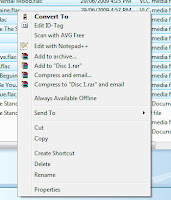 Windows Explorer.
Windows Explorer.All you need to do is right click on the file or files and select Convert To from the menu. When the EAC program installs it creates an integration in explorer to make it simplicity itself to convert file formats. You may need to install additional codecs to support the additional formats. If you select a format that is not installed it takes you to the EAC web site where you can download and install the pack that supplies the required codec.
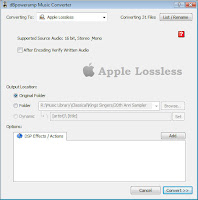 Once you select your files and codec you then have a choice of where to save your files. You can specify the current directory or any directory of your choice. My dilemma is that I use FLAC lossless for the media player in my home theatre because it will not play Apple lossless. On the other hand iTunes does not play FLAC so I need Apple lossless as well. The only limitation is that it will not create mp3 files without paying for registration because of the license.
Once you select your files and codec you then have a choice of where to save your files. You can specify the current directory or any directory of your choice. My dilemma is that I use FLAC lossless for the media player in my home theatre because it will not play Apple lossless. On the other hand iTunes does not play FLAC so I need Apple lossless as well. The only limitation is that it will not create mp3 files without paying for registration because of the license.Once the conversion begins a window opens with a progress bar.
After it is all done the newly converted files can be imported into iTunes and then copied to your iPhone or converted to ringtones.
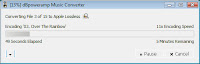

No comments:
Post a Comment